Let’s get started with Git and GitHub through GitKraken
[«PREVIOUS: What is version control] - [Table of Contents] - [NEXT: Cloning and collaborating: contributing changes»]
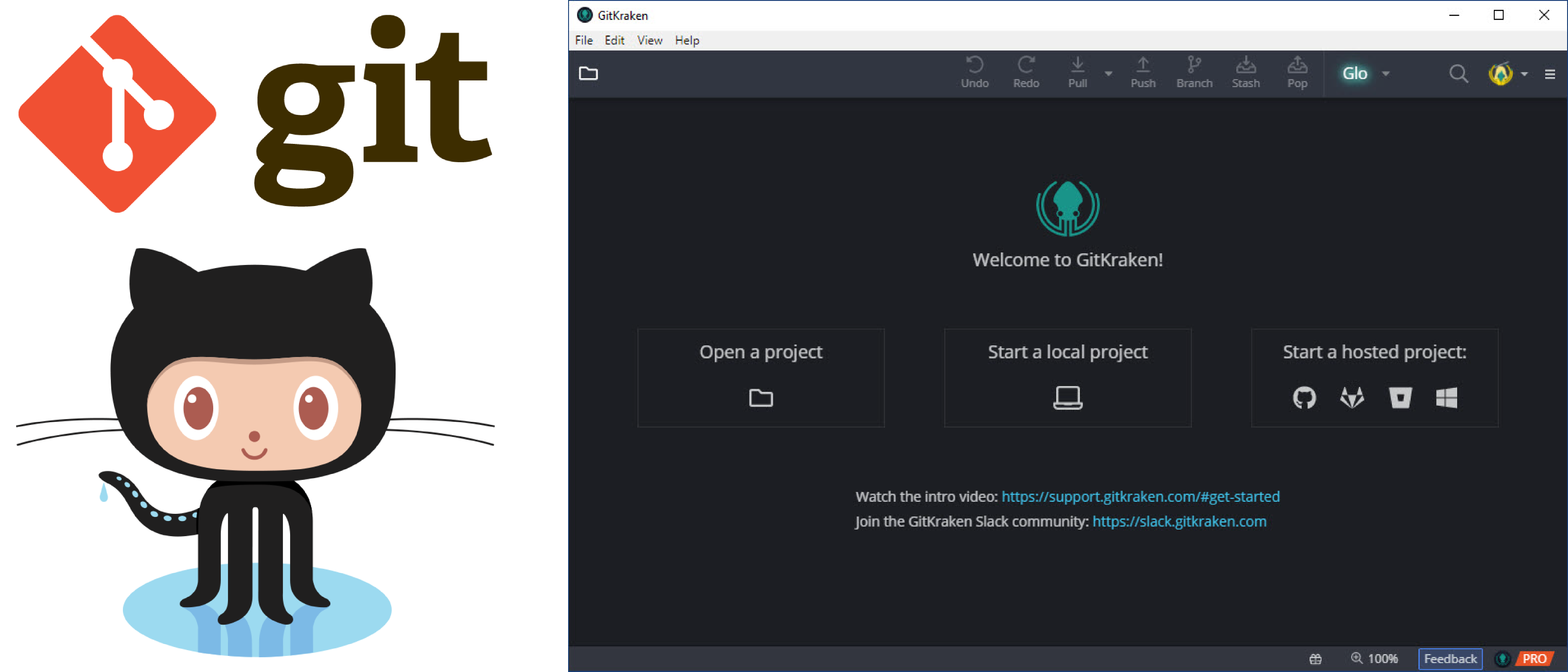
We’ll be using GitHub and GitKraken. If you don’t already have a GitHub account, please register for one now at github.com.
Let’s get started on some practical exercises.
Practical exercises
In this section we’ll be:
- Creating a new repository locally and on GitHub
- Making and versioning changes
- Pulling and pushing changes to GitHub
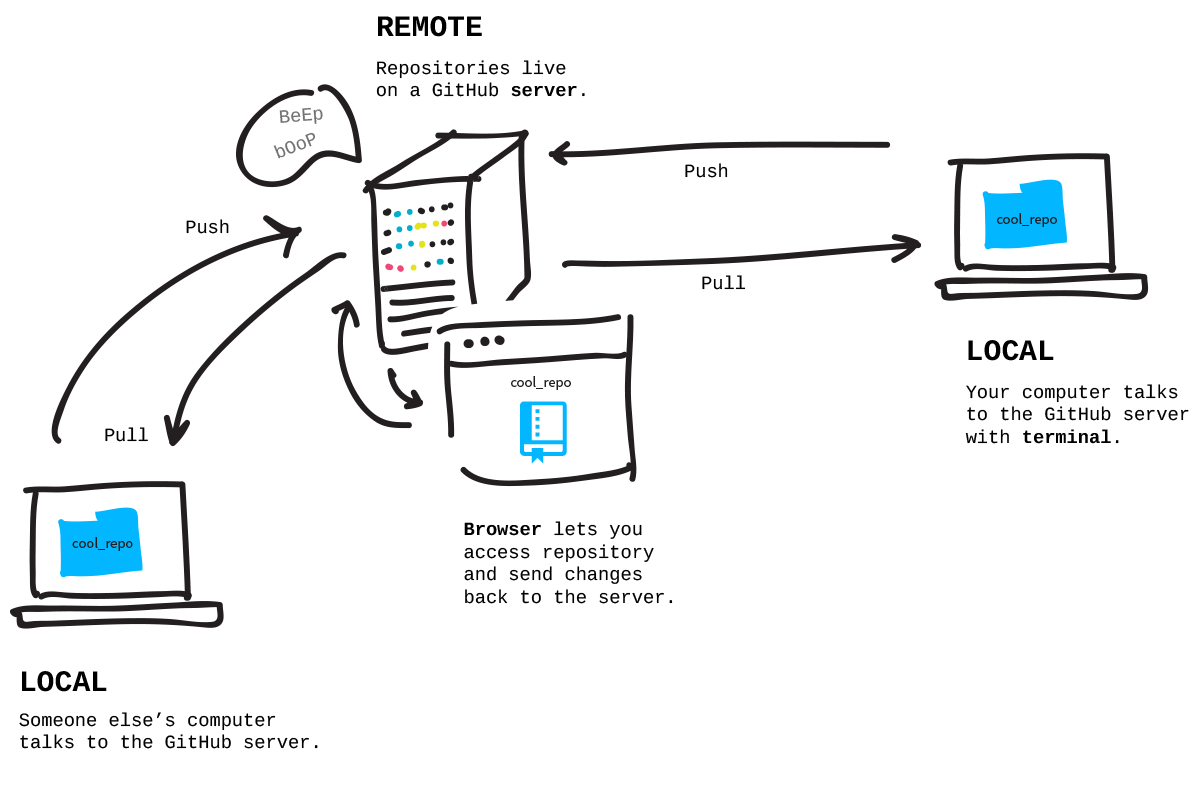
Source (c) Jessica Lord, BSD-2
Configure your git profile
Before we start, you might need to configure your git profile. You can do this in GitKraken by clinking on the avatar in the top right corner, selecting the profile to edit and clicking on Edit A Profile
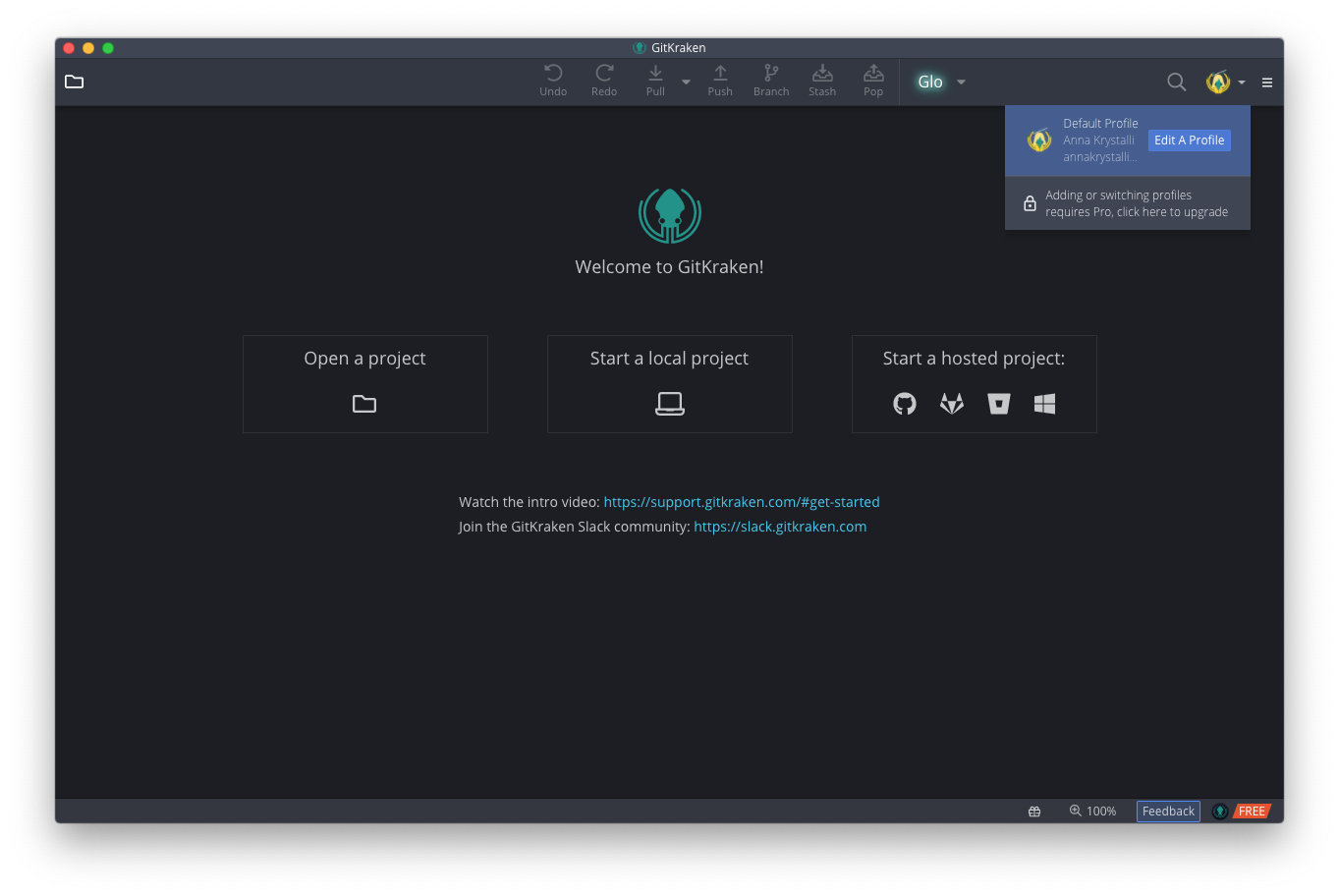
Next complete the details with the username and email you used to sign up to GitHub and save. Git has now been configured with these details.
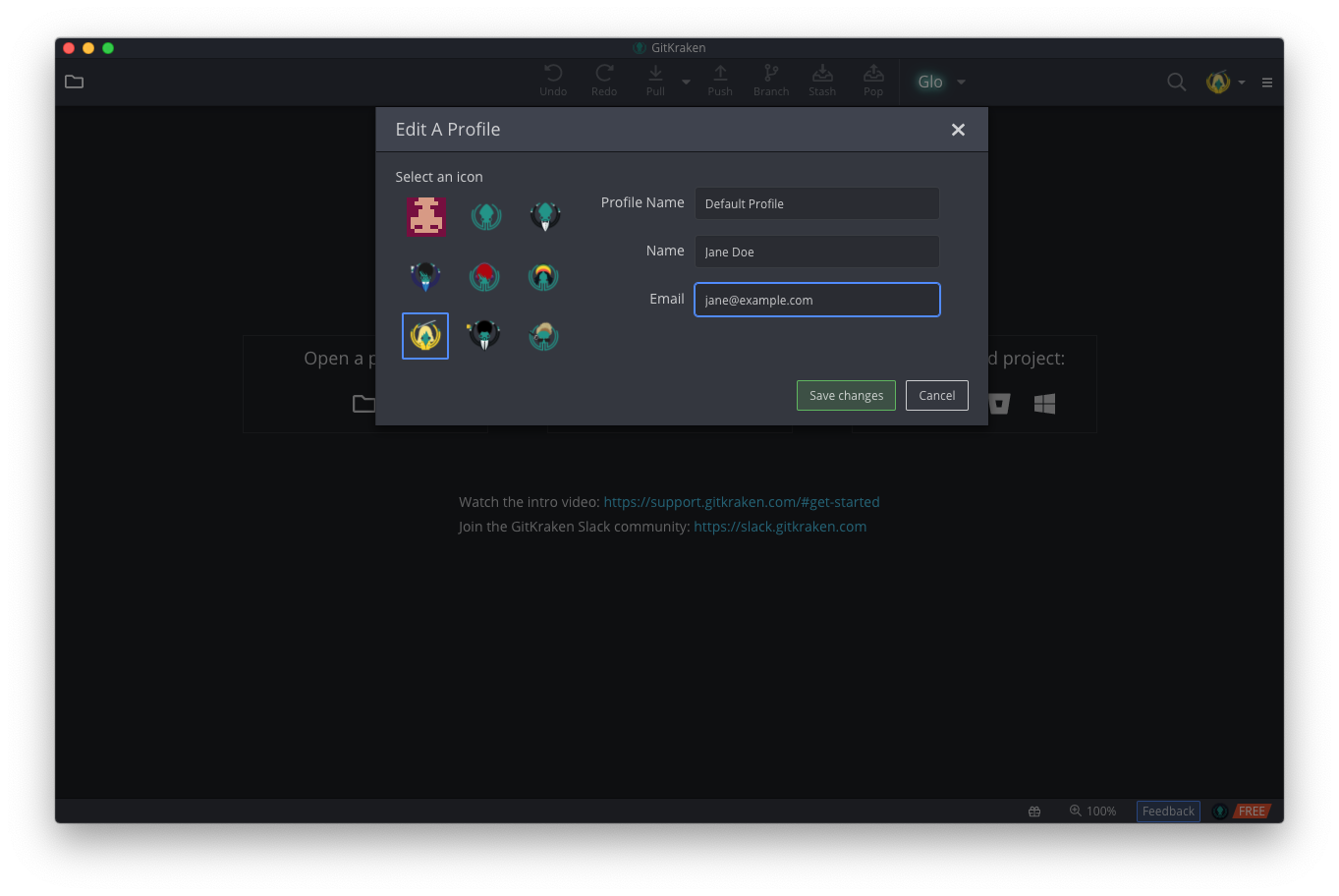
Creating your first repository
When a local directory becomes initialised with git, a hidden .git folder is added to it. It’s now called a repository. You can initialise an existing project with git or a start with a completely new project. We’ll start by creating a new repository.
-
In GitKraken, make sure you’re logged in to GitHub.
-
Create a new repository (
File > Init Repo)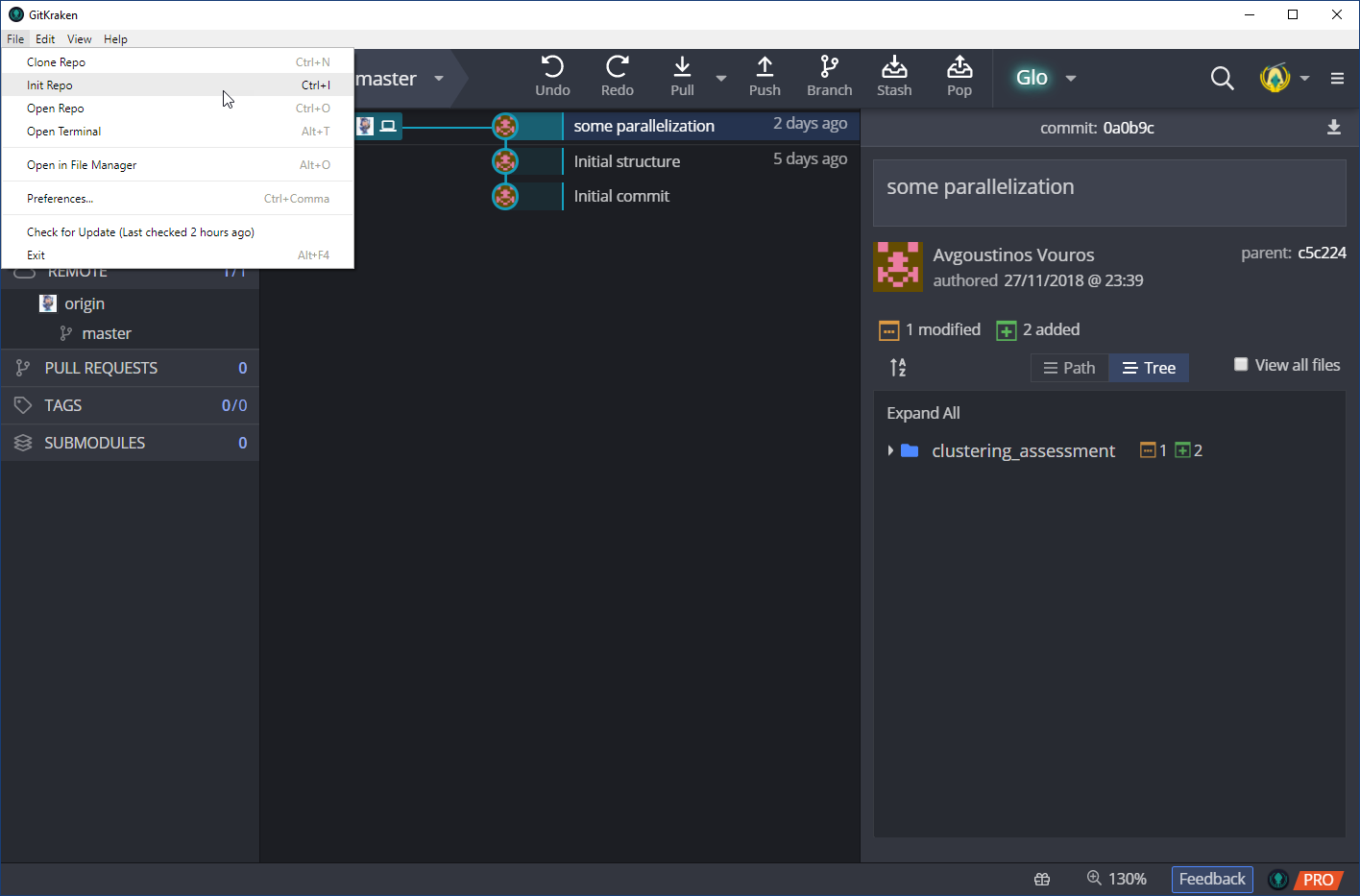
-
You will be presented with a new GUI with a bunch of options. To initialise a new repository and create a linked GitHub repository in one step, choose the GitHub.com option.
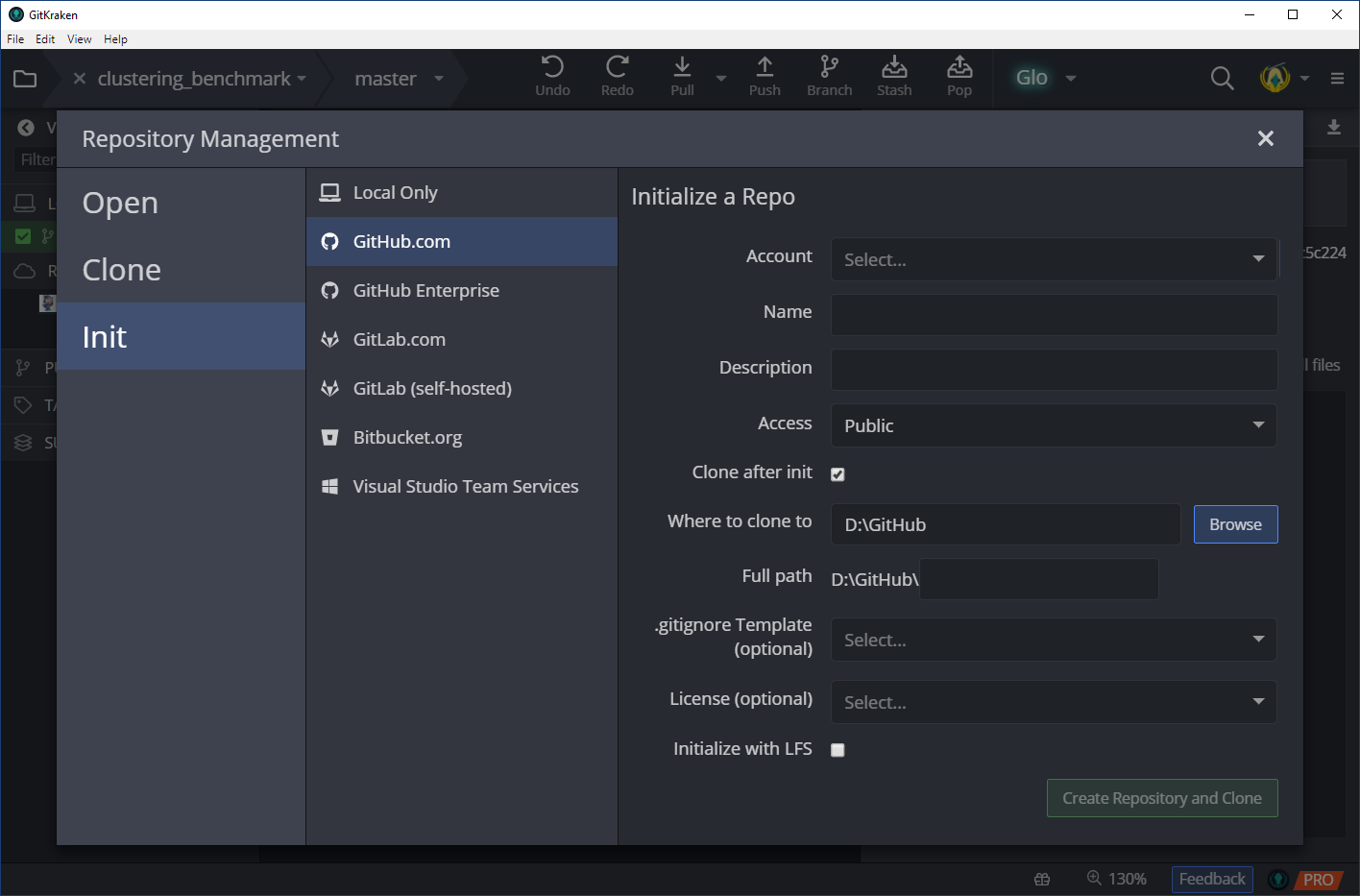
-
Account: The account in which you want the repository to be created under. This can be your account or an organization that you have access to.
-
Name: The name of the repository, let’s say git-lesson.
-
Description: Optional, but every repository should have a small description!
-
Access: Public or Private.
-
Clone after init: This checkbox tells GitKraken to clone the resulting GitHub repository. This essentially creates a local copy of the repository at the path you specify next.
-
Where to clone to: Select the folder where the repository will be cloned to. Let’s say D:/GitHub.
-
Full path: This should now be D:/GitHub/git-lesson
-
License: A license is mainly a list of permissions specifying how other people can use your code. For example you may want others to use your code but only if they accredited you. choosealicense.com can help you choose the right license. For open source repositories MIT and GNU GPLv3 are usually appropriate licenses.
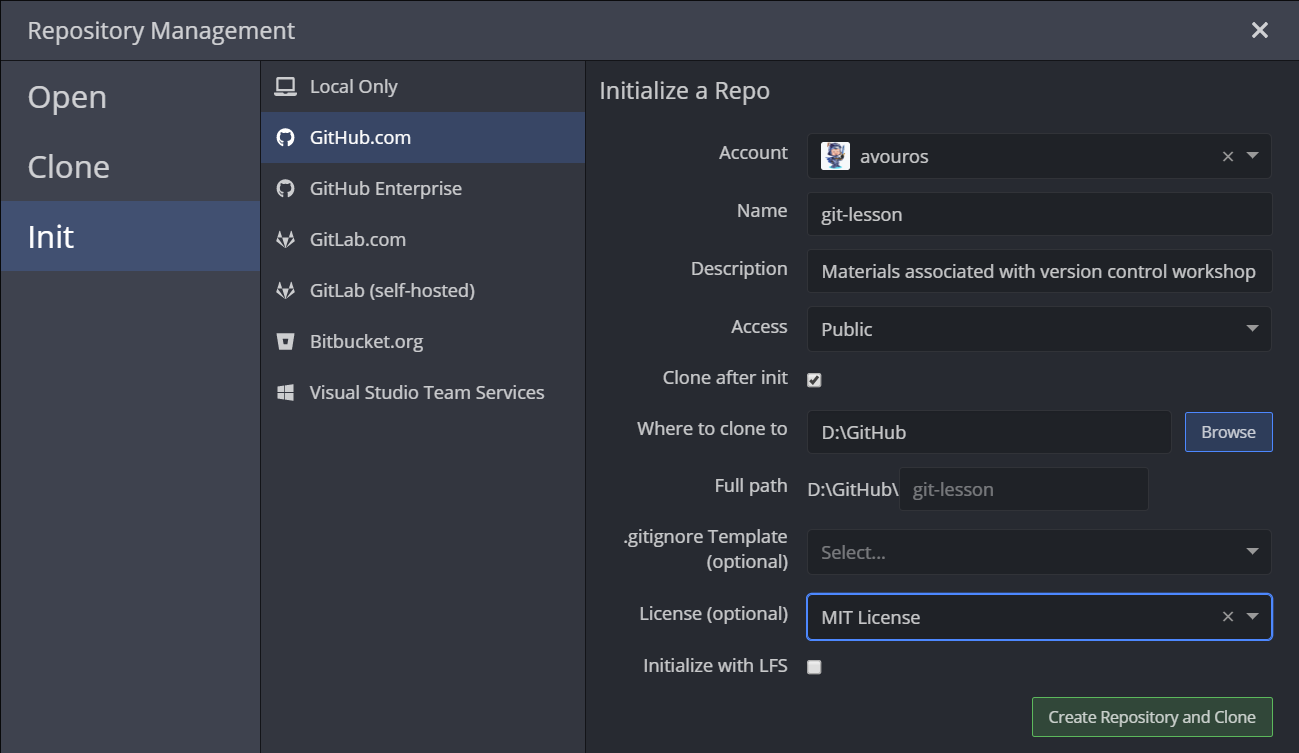
-
-
Let’s have a look at:
- the repository’s history in GitKraken,
- our local version of the repository and
- the repository in GitHub.
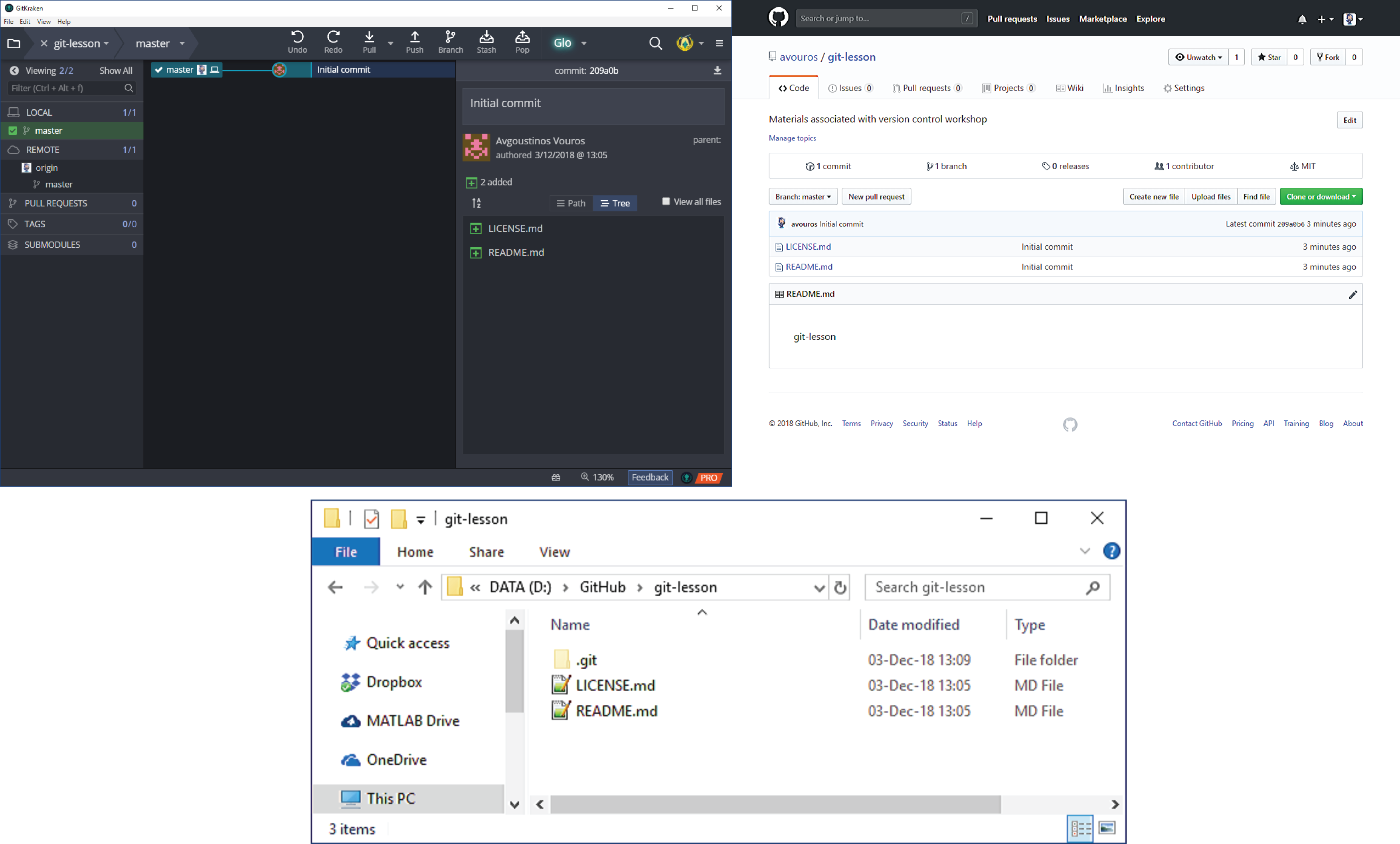
Add a file to the repo
Okay! Now we need to do something with the repository. Let’s start with a basic use-case and make a single file that lists some to-do items. The repository is just a normal folder on your computer where you can create and edit files like normal.
-
Open the folder (repo) you have just created. In GitKraken, you can do this by going to
File > Open in File Manager.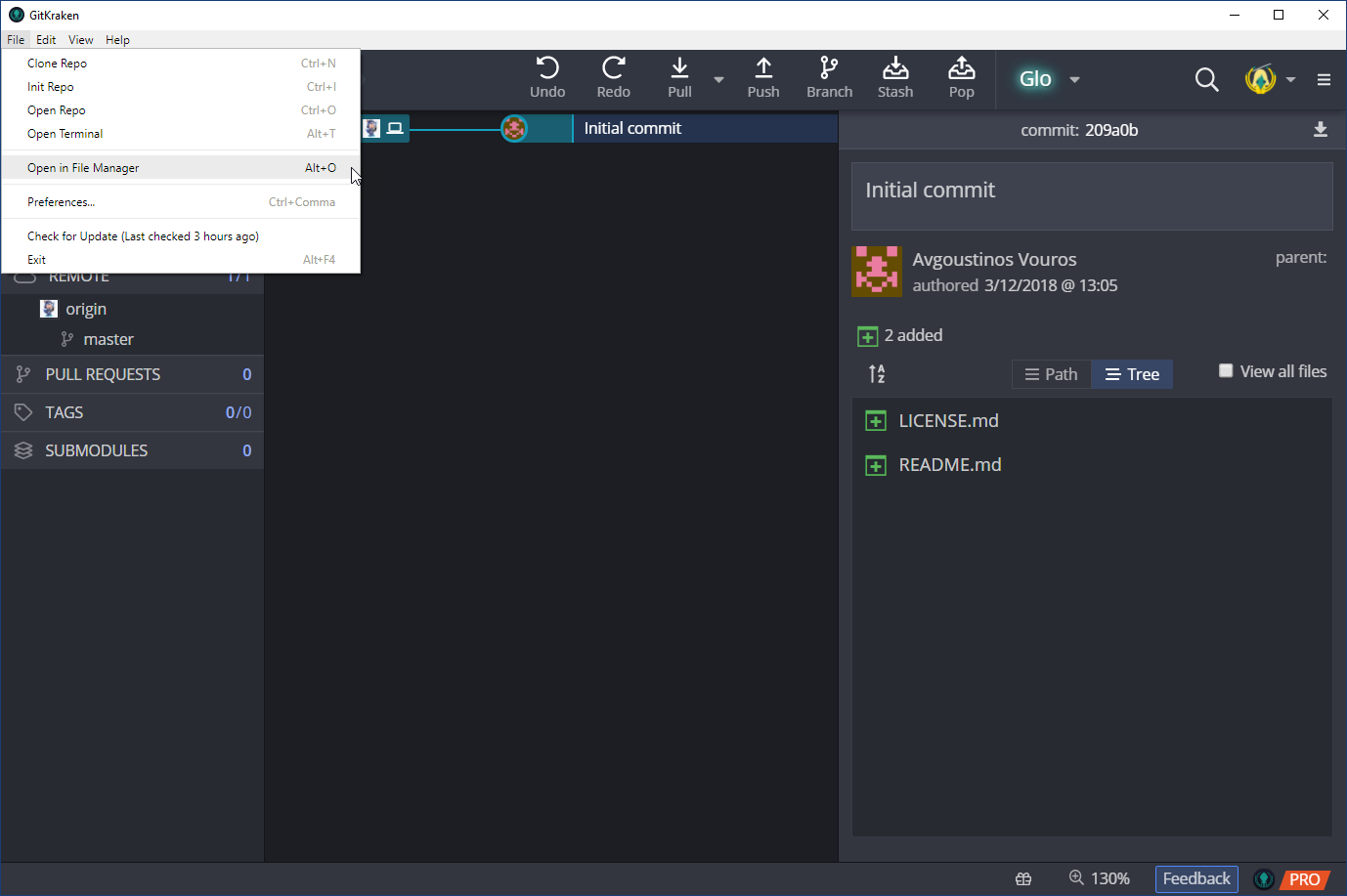
-
Now create a file in this folder. Open your favourite text editor and use to create a new TODO.txt file.
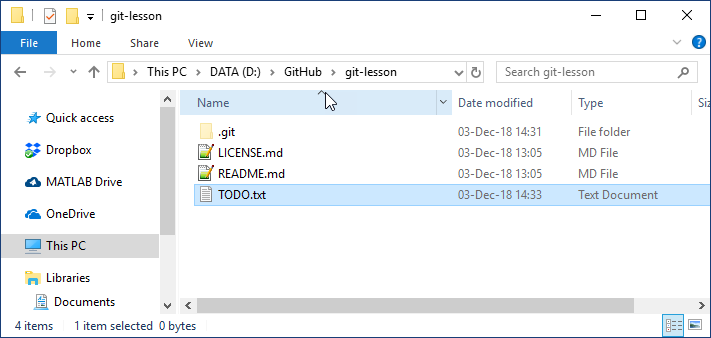
-
Hop over to GitKraken again. You should see the new file you added!
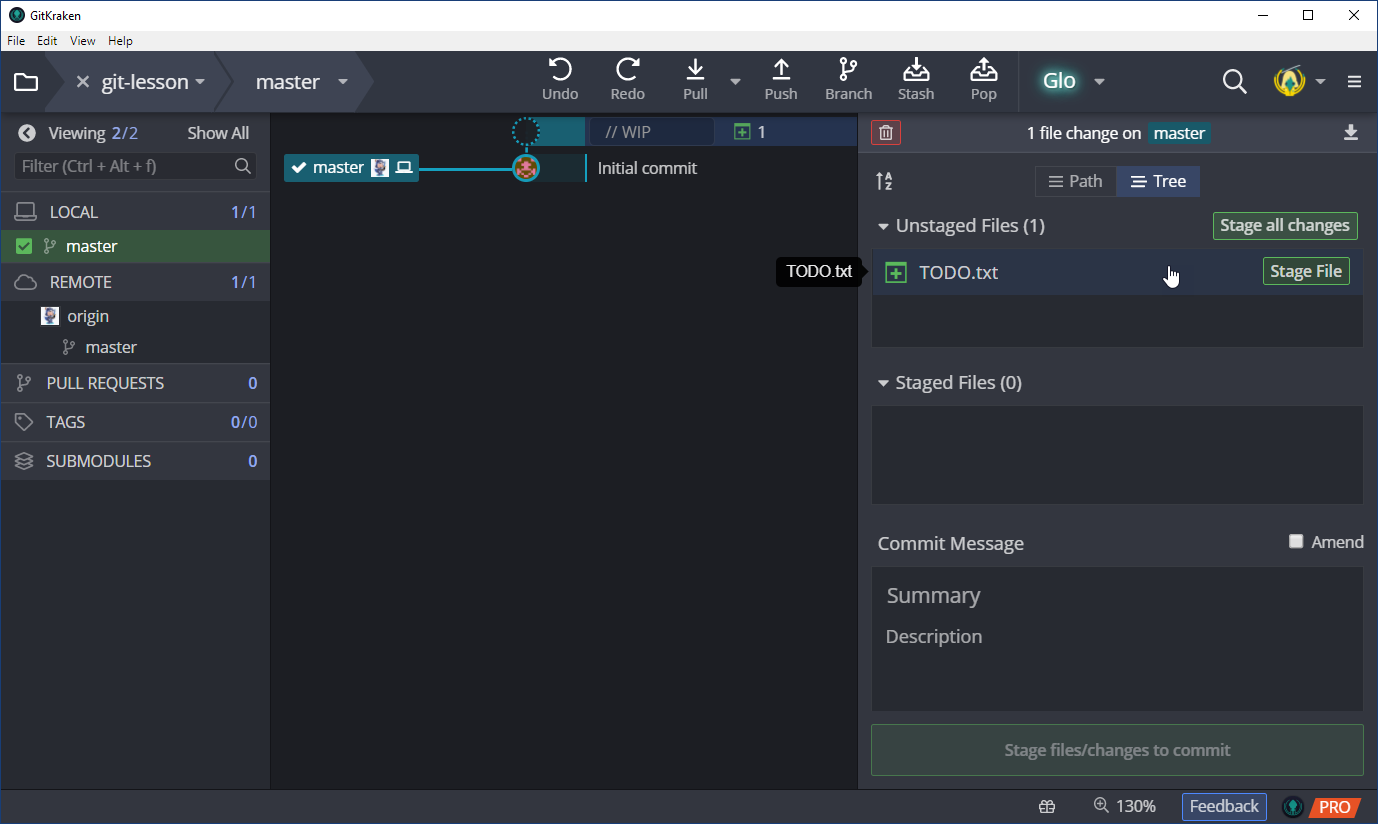
-
Now it’s time to commit you work. This is creating a save point you can come back to at any time. Aim to do this whenever you’ve done a small, complete chunk of work. GitKraken provides an easy to use interface for this job:
-
Unstaged Files: Here you have a view of all the local changes of your repository. You can also see the changes done to each file by just clicking on it. You have the option to stage all the changes or some of them. Staging is essentially a commit preparation process.
-
Staged Files: All files or folders which are selected to be committed will be moved in this area.
-
Commit Message: Commit creates a save point and every save point should have a title as well as a small description so we know what was done and why. Remember some projects last for years and many other projects will spawn in the meantime. So when we revisit an old repository or we want to go back in time to find a specific change we should be able to do that with minimum effort!
-
Commit changes to n files: Pressing this button will commit our changes to our local repository.
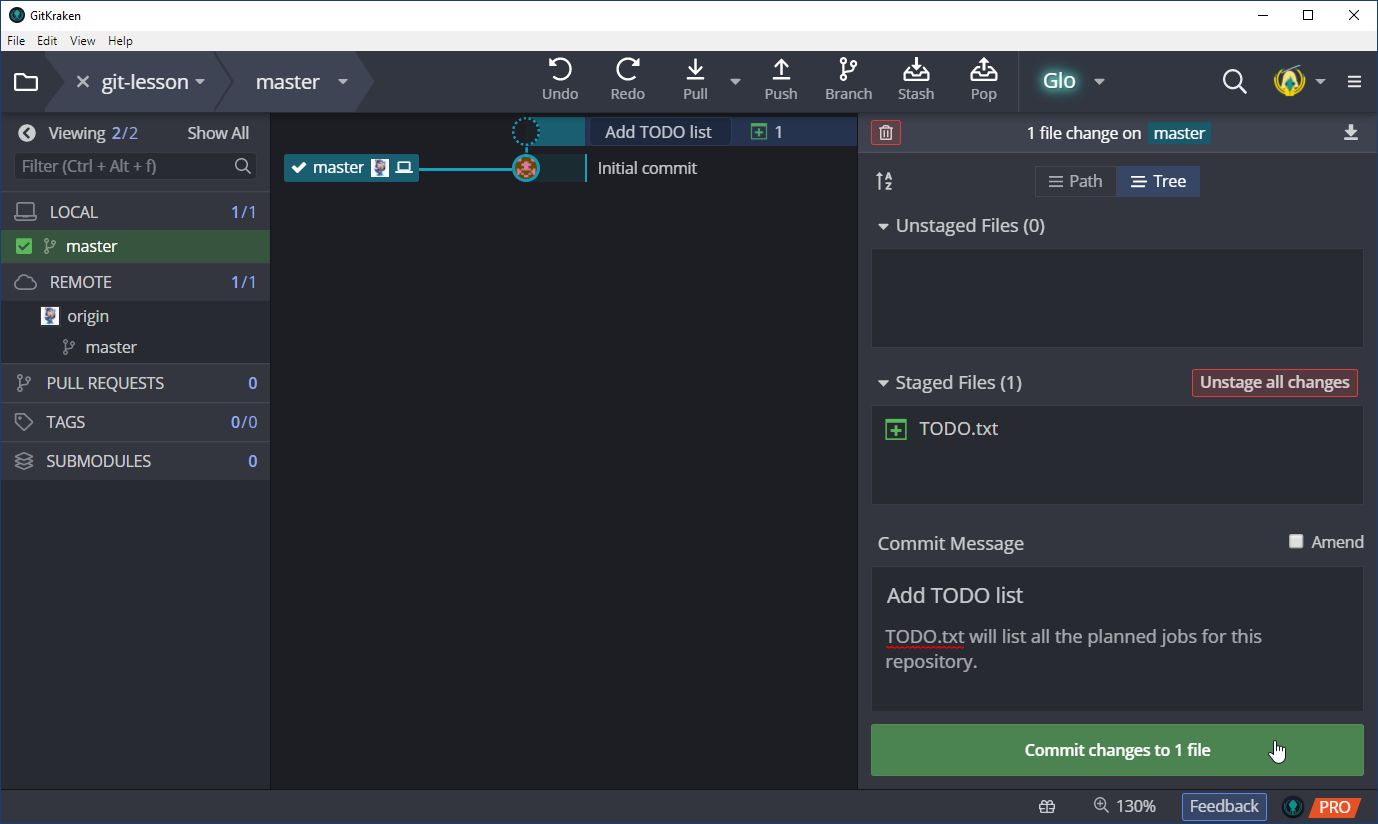
-
-
Now that we have commited our changes locally we can push them up to the remote repository. This is done by pressing the Push button on the top of GitKraken navigation bar.
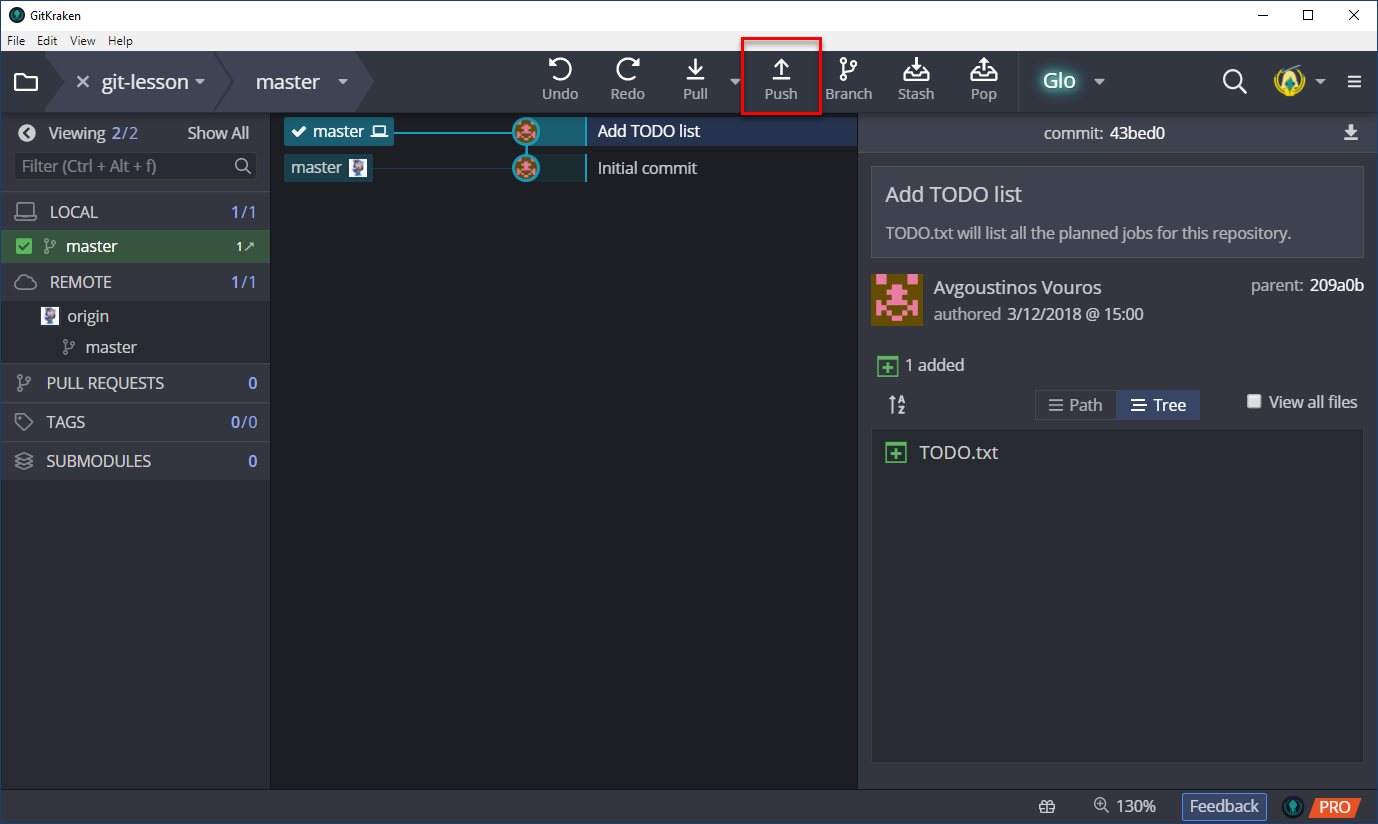
Check out the Git history
Now, if you look at the history of the repository you can see two commits. The first was automatically done by GitKraken when you created the repository - and the second should be yours!
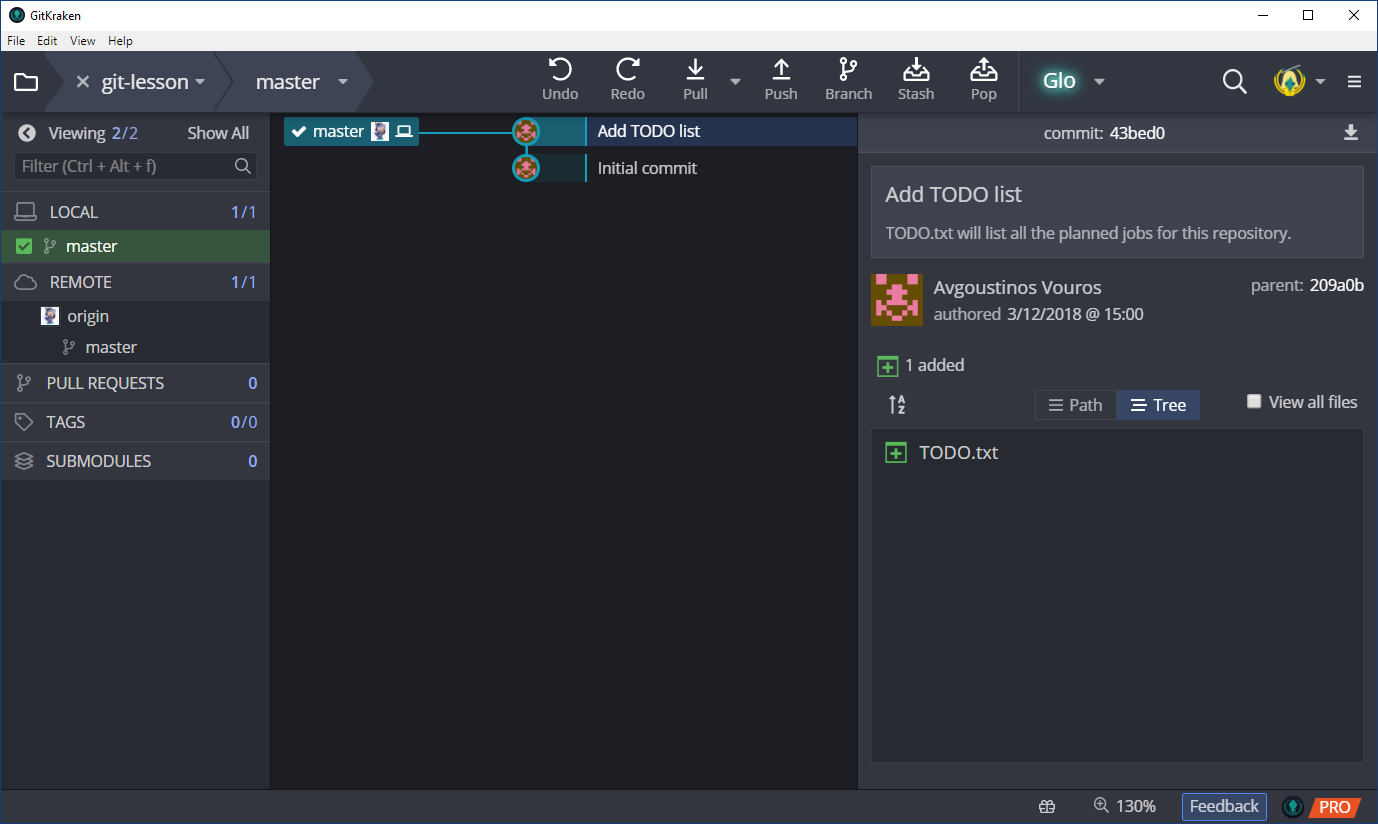
Make some more changes
- We’ve gotten some work done, so we’d like to update our to-do list:
- Update the list with all the tasks we have completed.
- Add any pending tasks
- Commit and push the changes in the TODO.txt. Don’t forget to type a summary message before you commit!
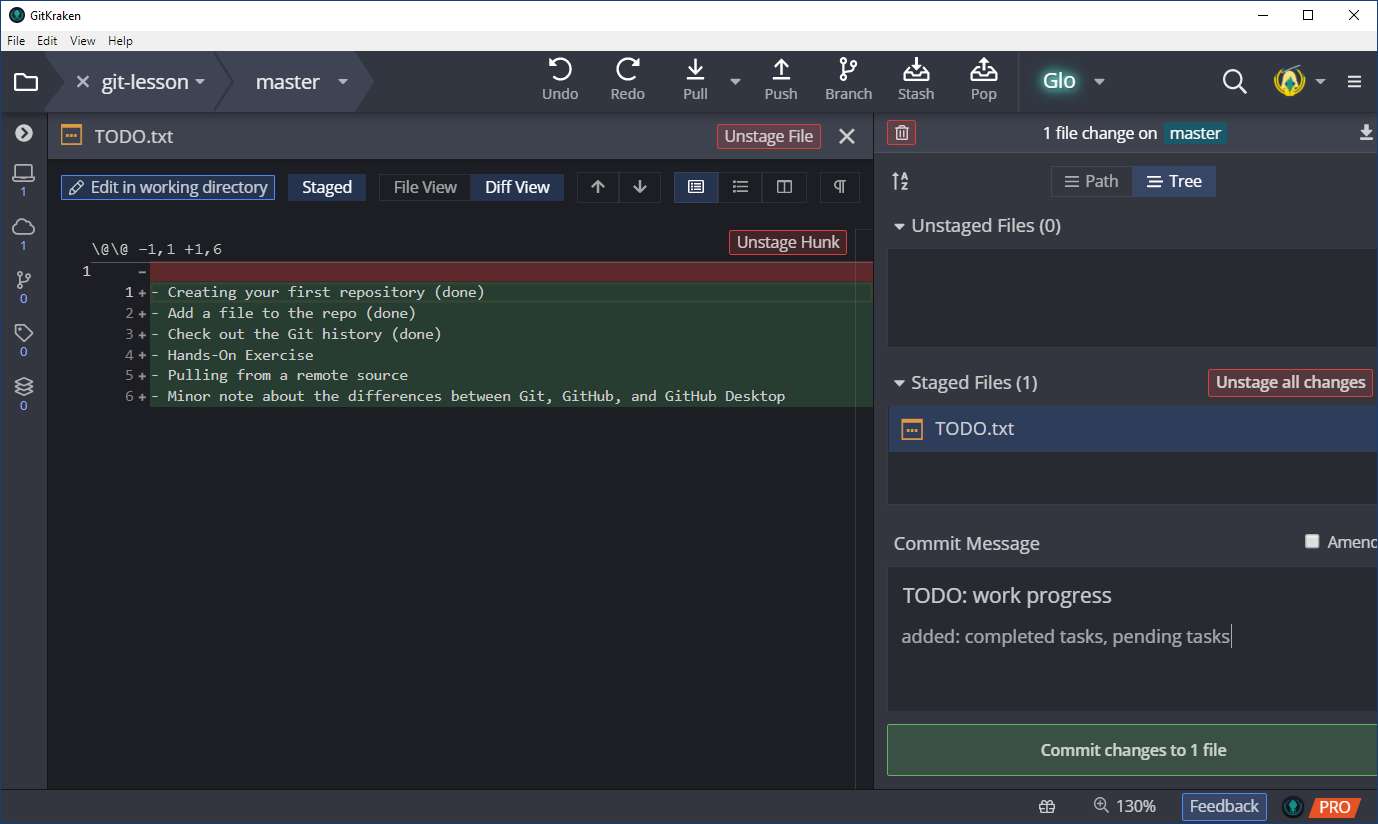
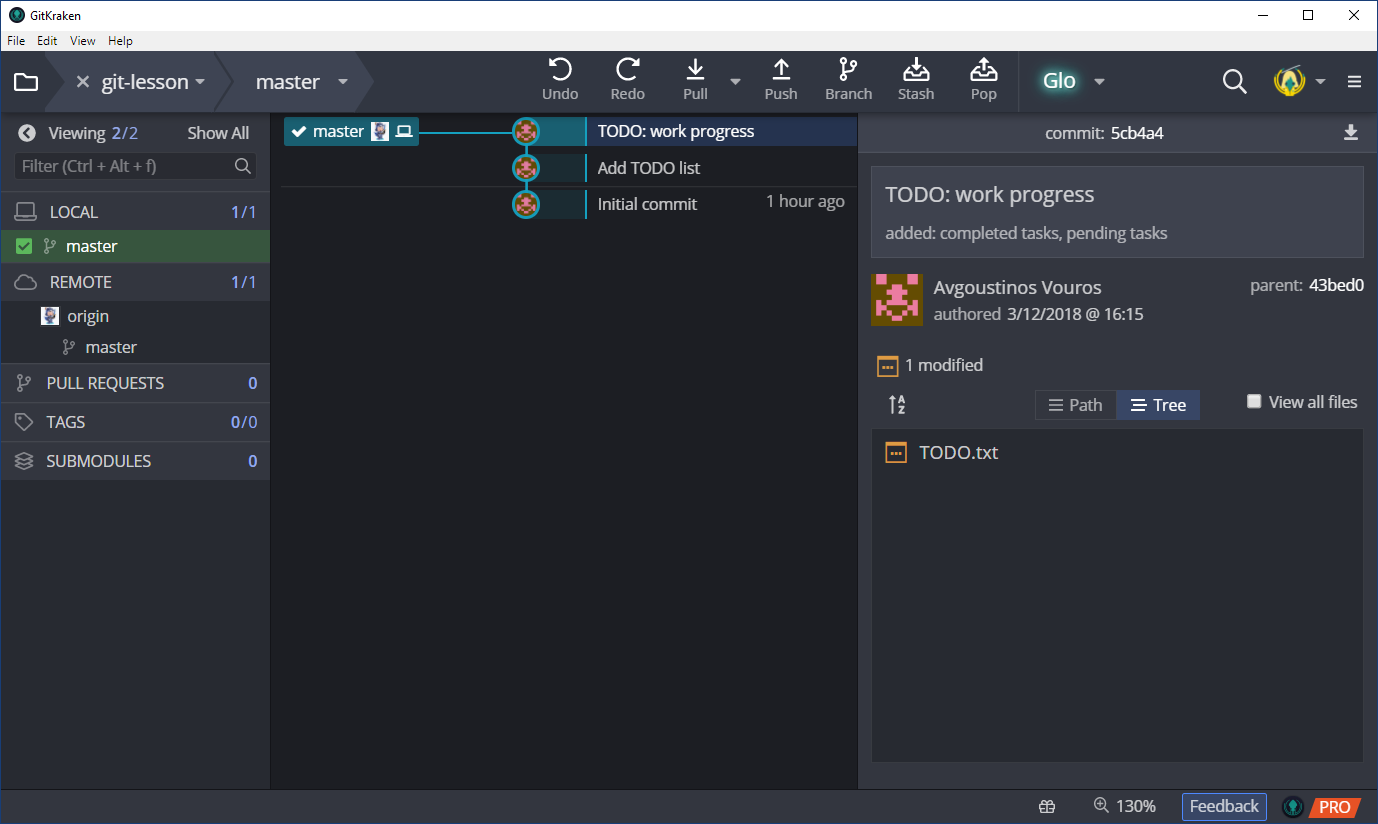
Pulling from a remote repository
Push makes sure that your work is not only in your computer but “online” as well which means:
- It is backed up.
- You can access it from any location.
- If your repository is open, other people can benefit from your work, they can contribute, reference you or even make recommendations.
Now, what if you you make changes directly on the GitHub repository or using another machine ? These changes are not locally synchronized with your primary computer. This is where pull comes into play.
-
Navigate to your repository in GitHub and scroll down to README.md. GitHub automatically uses this file as a landing page to a repository which at the moment should be a mere git-lesson. To edit this file click on the small pencil icon. This icon is available for any file if you click on it but specifically for
README.mdit’s also available as soon as you enter your repository.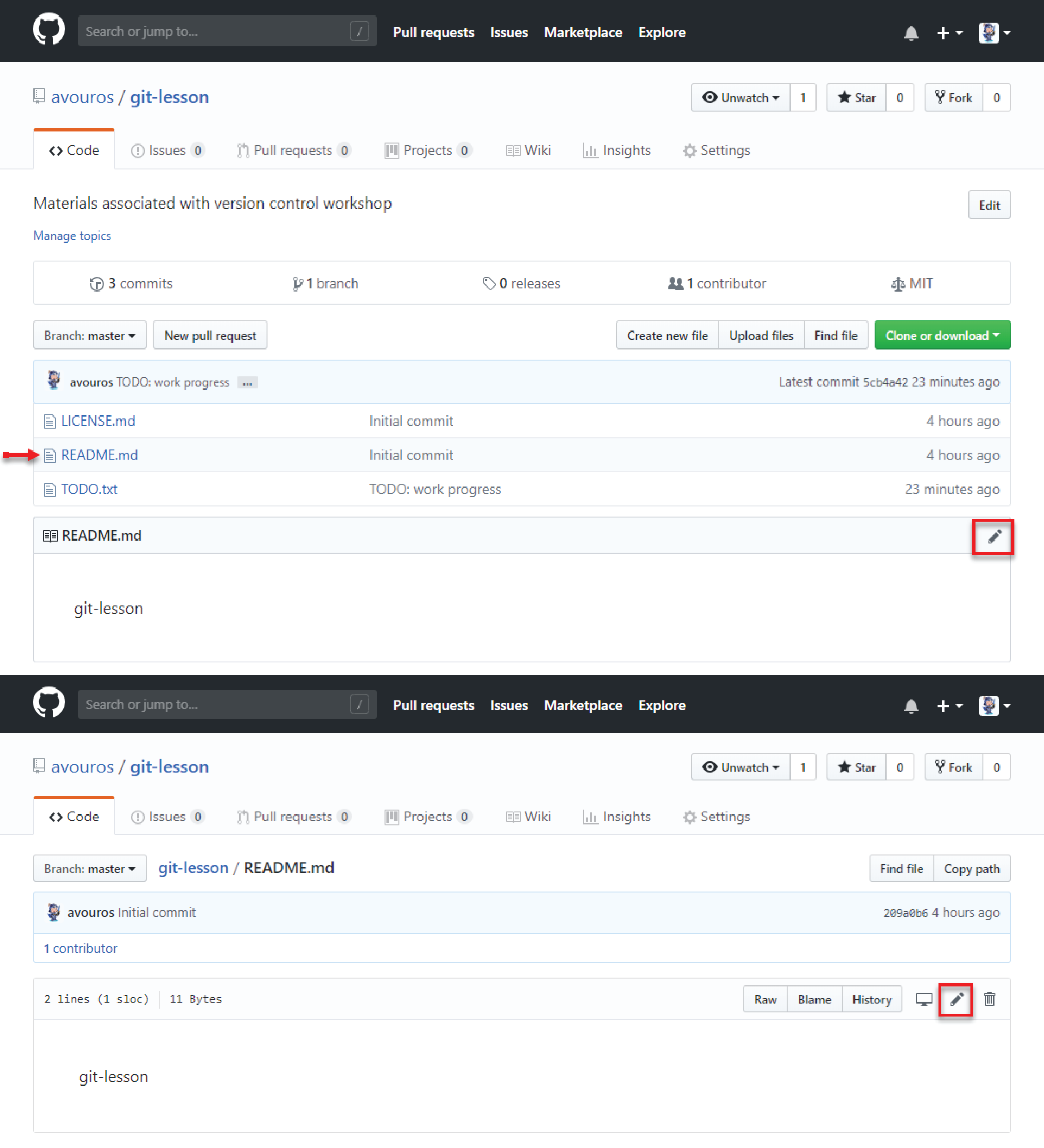
-
Now let’s add some text, Markdown text (more on markdown later).
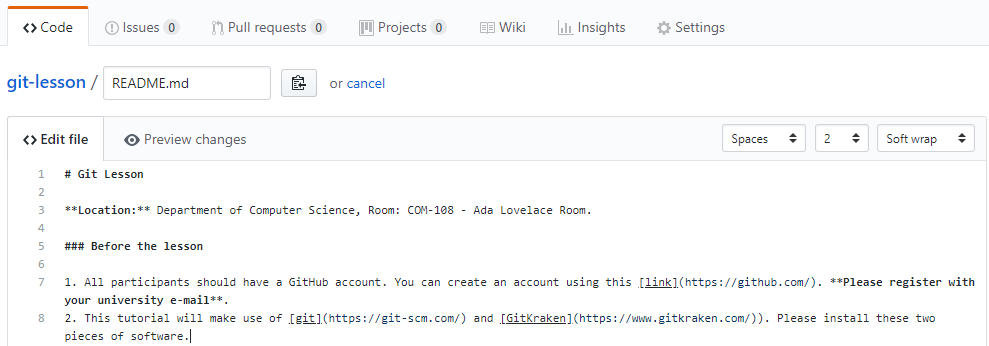
-
Let’s see how our Markdown code is rendered and check for typos in the text. If we are happy we can commit the changes. Since we are working online on GitHub there is no push.
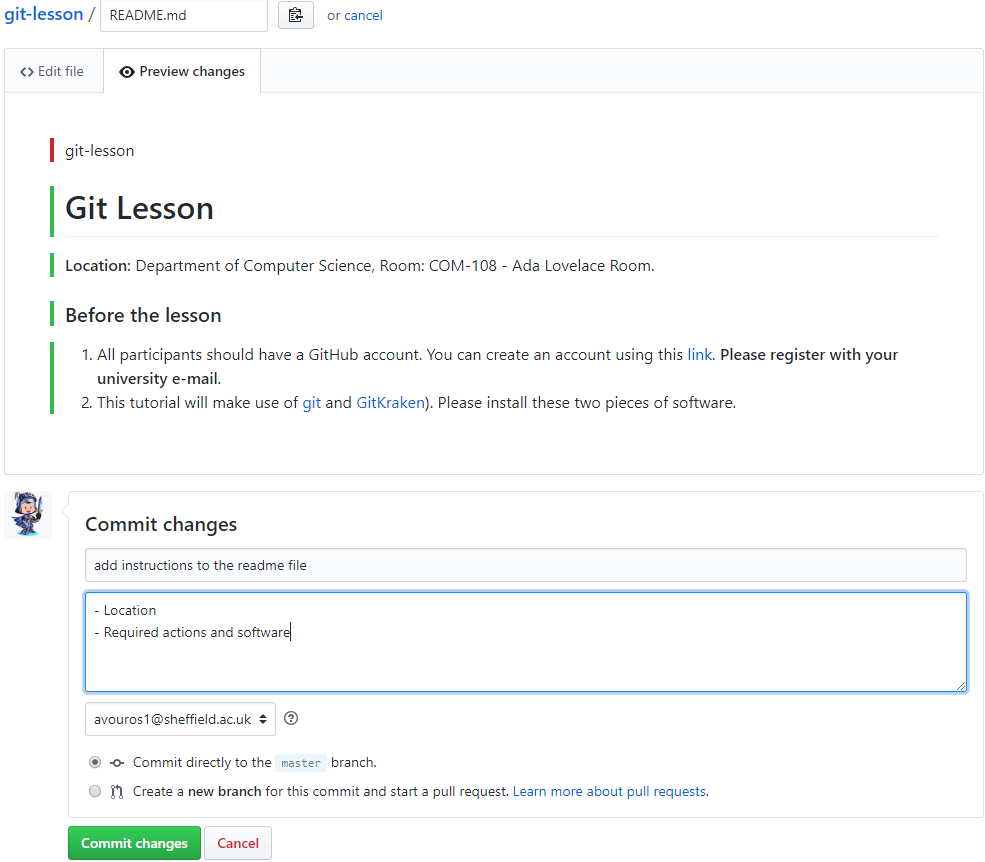
-
Now back in GitKraken, we see that our remote repository is ahead of our local. We can also see that it is the local README.md file that is out of date. In order to synchronize the local with the remote repository we can use Pull. This will “download” any updates from the remote repository to our local one.
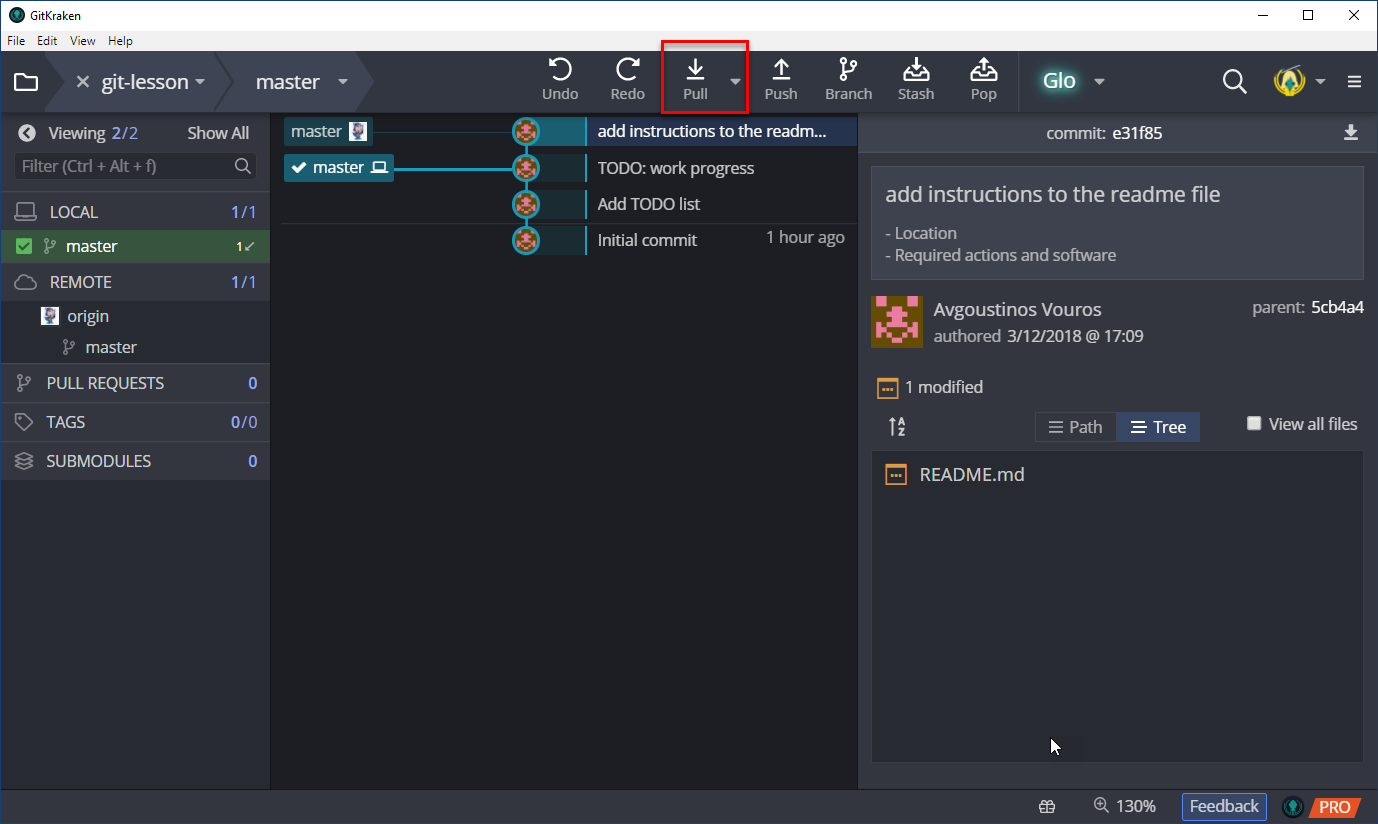
-
Let’s seen what happened after pulling the remote repository.
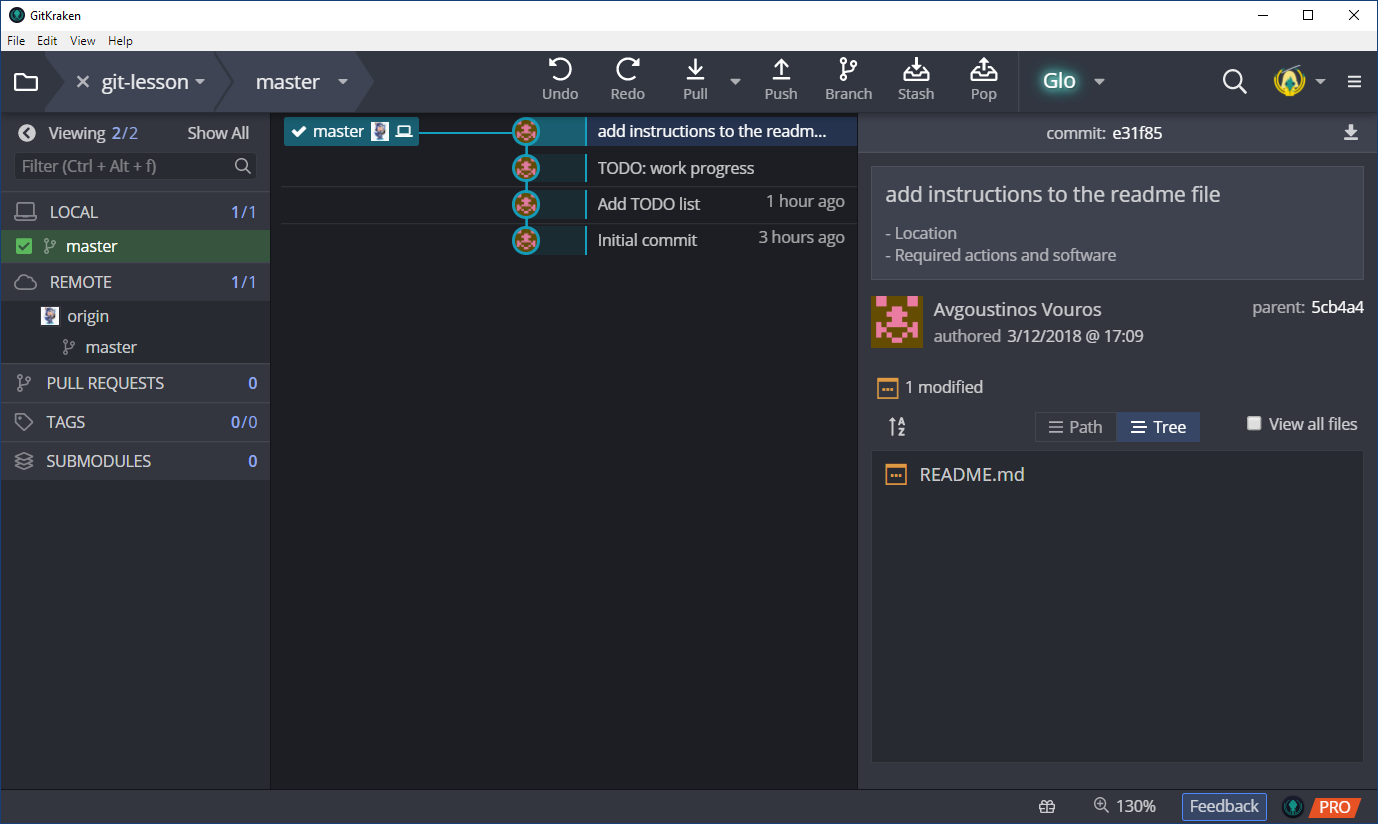
Git tips
- commit early, commit often
- commit logical bits of work together
- write meaninful messages
[«PREVIOUS: What is version control] - [Table of Contents] - [NEXT: Cloning and collaborating: contributing changes»]